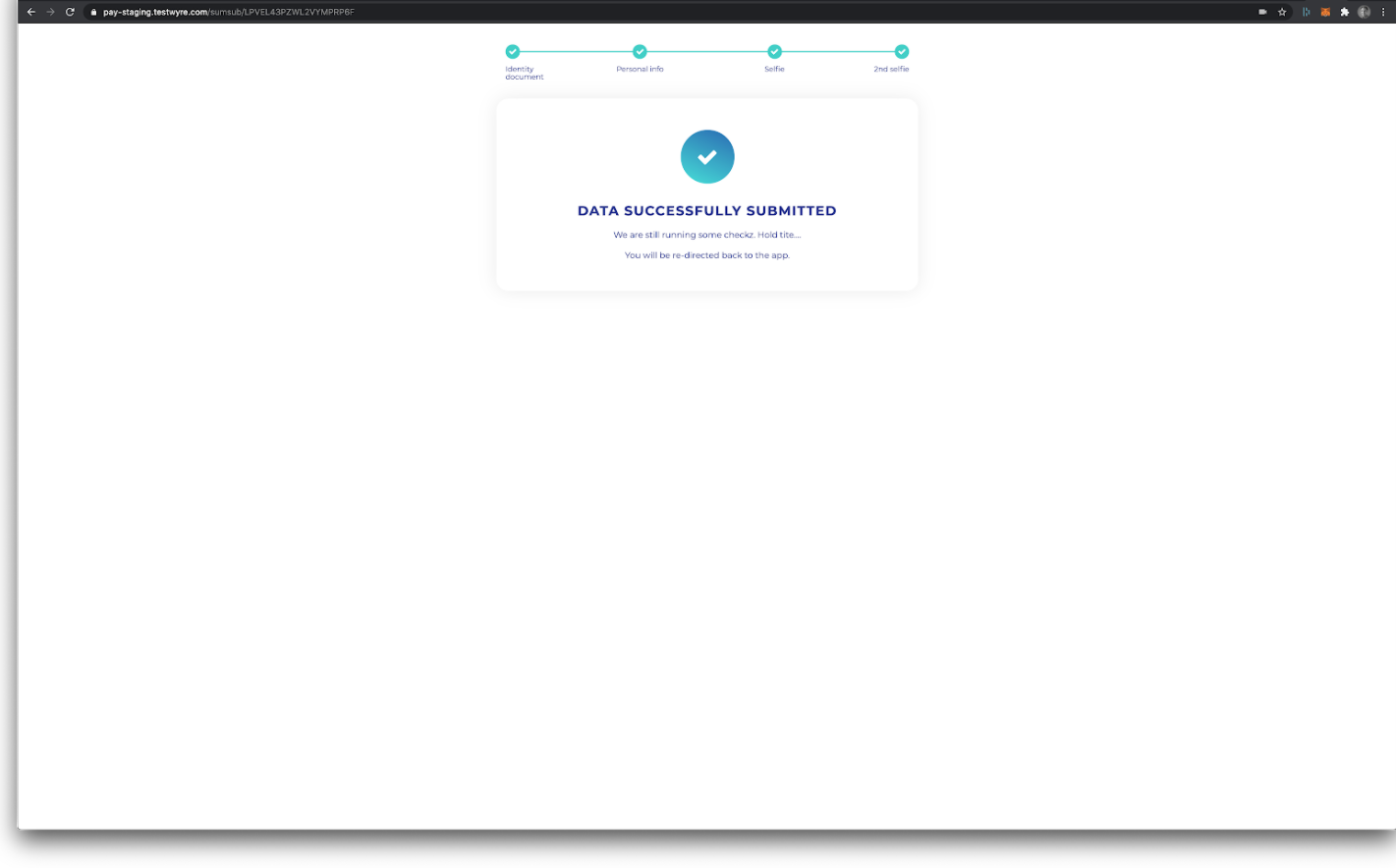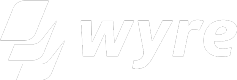Allow Users access to higher transaction processing limits
Closed Beta API
This API is in closed beta.
It contains overlapping functionality with the Accounts APIs. It is designed to eventually supersede the Accounts API eventually (for the case of individual end-users). Presently only a limited subset of functionality is available.
Be aware that it is similar but not identical to the Accounts V3 API. Be careful to use the correct documentation when integrating.
This document describes how Users can request and access higher processing limits. This flow touches a few endpoints such as Create User and Wallet Order Reservations.
Users can access increased spending limits by going through an additional KYC process. See the chart below for the increased standard limits for USA and international users.
| USA Limits (USD) | International Limits (USD) |
|---|---|
| 7,500 weekly 7,500 monthly 100,000 yearly | 10,000 weekly 25,000 monthly 250,000 yearly |
Here is a simple flow of the process required to access higher limits:

Activating Higher Limits:
Create a User
Follow the steps required to Create a User. Take note of the returned user id. You will reference this when making the Wallet Order Reservation. The scopes parameter will need an additional item called "DEBIT_CARD_L2." This additional scope will allow for higher limits.
Necessary Account Settings
Wyre must manually configure the user scopes on your master account. This applies when your platform creates users with the "DEBIT_CARD_L2" scope. Please reach out to sales
//Note the "scopes" and addition of "DEBIT_CARD_L2"
{
"fields": {},
"blockchains":["ALL"],
"immediate": false,
"scopes":["DEBIT_CARD_L2"]
}
Onboarding Link
Created users with the "DEBIT_CARD_L2" scope can access higher limits onboarding through a white label link. The endpoint below will return the link.
GET https://api.testwyre.com/v3/sumsub/users/:userId
//The "verificationLinkUrl" is the onboarding link.
{
"accountId": "US_6J8WBL96H2Z",
"sumSubApplicantId": "603806870aa6c4000ab1b238",
"verificationLinkUrl": "https://test-api.sumsub.com/idensic/l/#/C4rW2BwBL3hj02Vu"
}
When generating the SumSub onboarding URL, please note:
- The SumSub URL expires after 30 mins, so best practice is to NOT cache the url but always call the endpoint to generate a new URL.
- A timestamp is not required when making the call.
- Partners who are already integrated with SumSub can use the SumSub SDK.
After the user has been onboarded and approved. Your platform can create a Wallet Order Reservation with higher limits.
Higher Limits Approval
When the onboarding flow is completed Wyre will approve the account. Once approved, the user should be redirected to a loading page, after a couple of seconds the loading page should bring the user to a success page.
Access to higher limits can then be verified by calling the Limits API as shown here:
POST https://api.sendwyre.com/v3/widget/limits/calculate
//The "accountId" is the id of the parent account initiating the request.
{
"accountId":"AC_1234567890",
"userId":"US_123456789"
}
Subsequent Wallet Order Reservations
There is an additional required parameter for a higher limits Wallet Order Reservation. The owner parameter will require the id of the user that has been onboarded and approved higher limits. See the example below:
"owner": "user:US_XXXXXXXXXX",
//Example WOR request body with "owner" parameter.
{
"sourceAmount": 1,
"amountIncludeFees": false,
"sourceCurrency": "USD",
"destCurrency": "USD",
"referrerAccountId": "AC_XXXXXXXXXX",
"country": "US",
"email": "[email protected]",
"dest": "account:AC_CUVGQPNUG62",
"city": "asd123asd123",
"phone": "+14153195808",
"paymentMethod": "google-pay",
"redirectUrl": "http://google.com",
"failureRedirectUrl": "http://google.com",
"street1": "1234 Test Blvd",
"state": "CA",
"postalCode": "94105",
"firstName": "Adam",
"lastName": "West",
"owner": "user:US_XXXXXXXXXX"
}
This user's Wallet Order Reservation will be able to access higher limits for Card Processing.
User Management
You will need to store and map the returned user ids to users on your platform. The user id is required for higher limit wallet orders. You reference the user id in the owner field so that Wyre knows the user has already passed KYC.
Checking Limits
//POST /widget/limits/calculate
{
"accountId":"AC_1234567890",
"userId":"US_123456789"
}
Onboarding Screens
Step 1. Click Onboarding Link
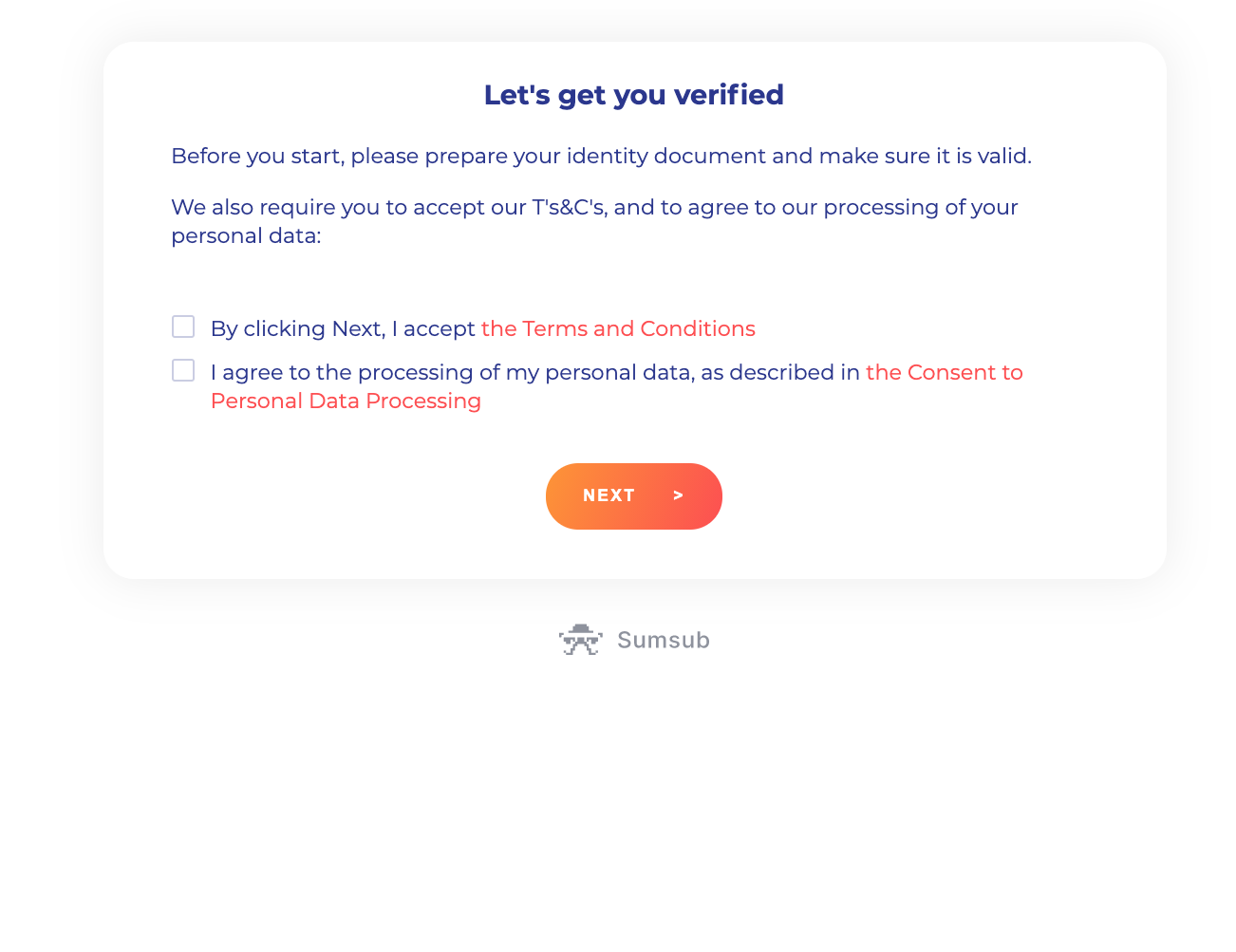
Step 2. Choose Document Type
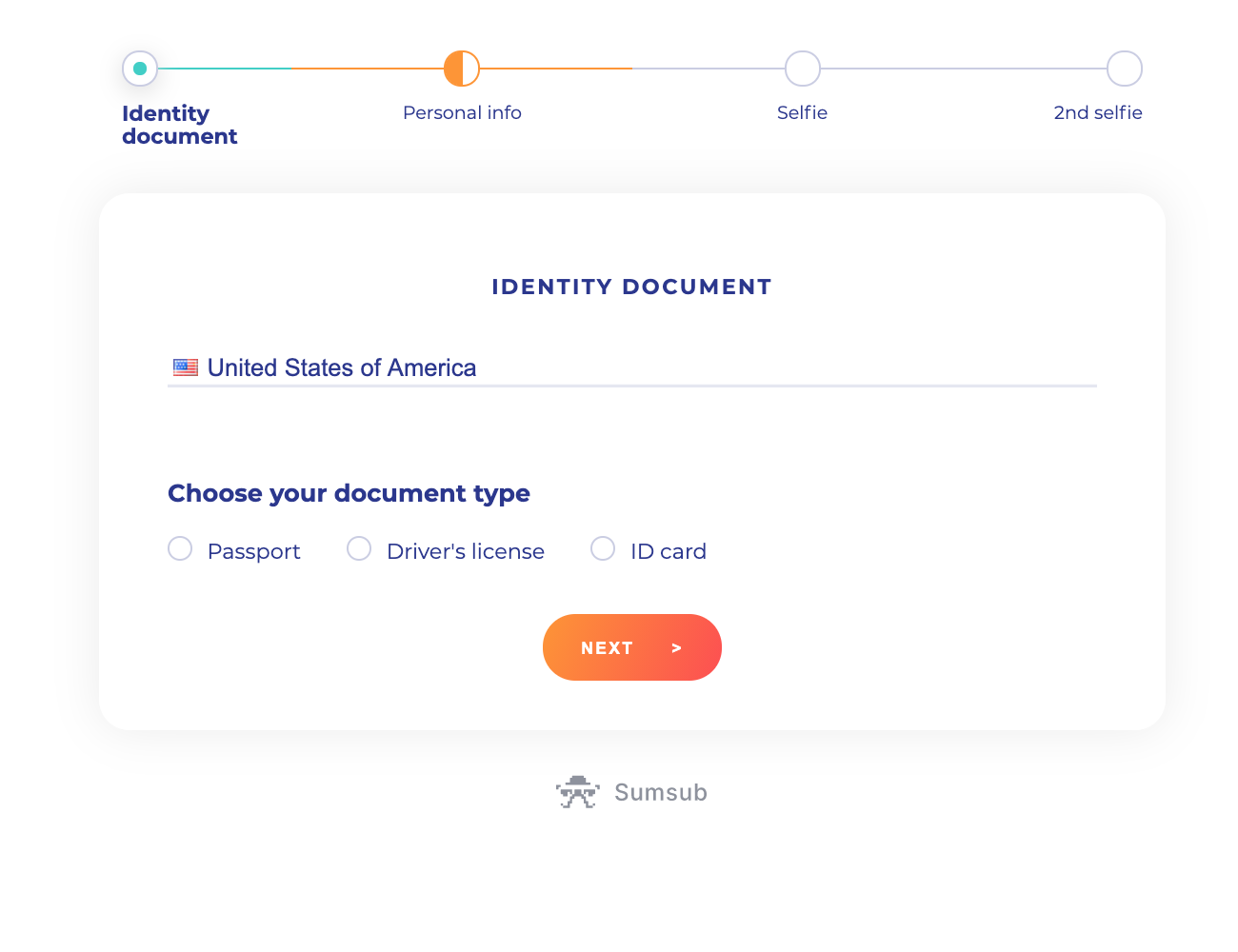
Step 3. Take Seflie With Document
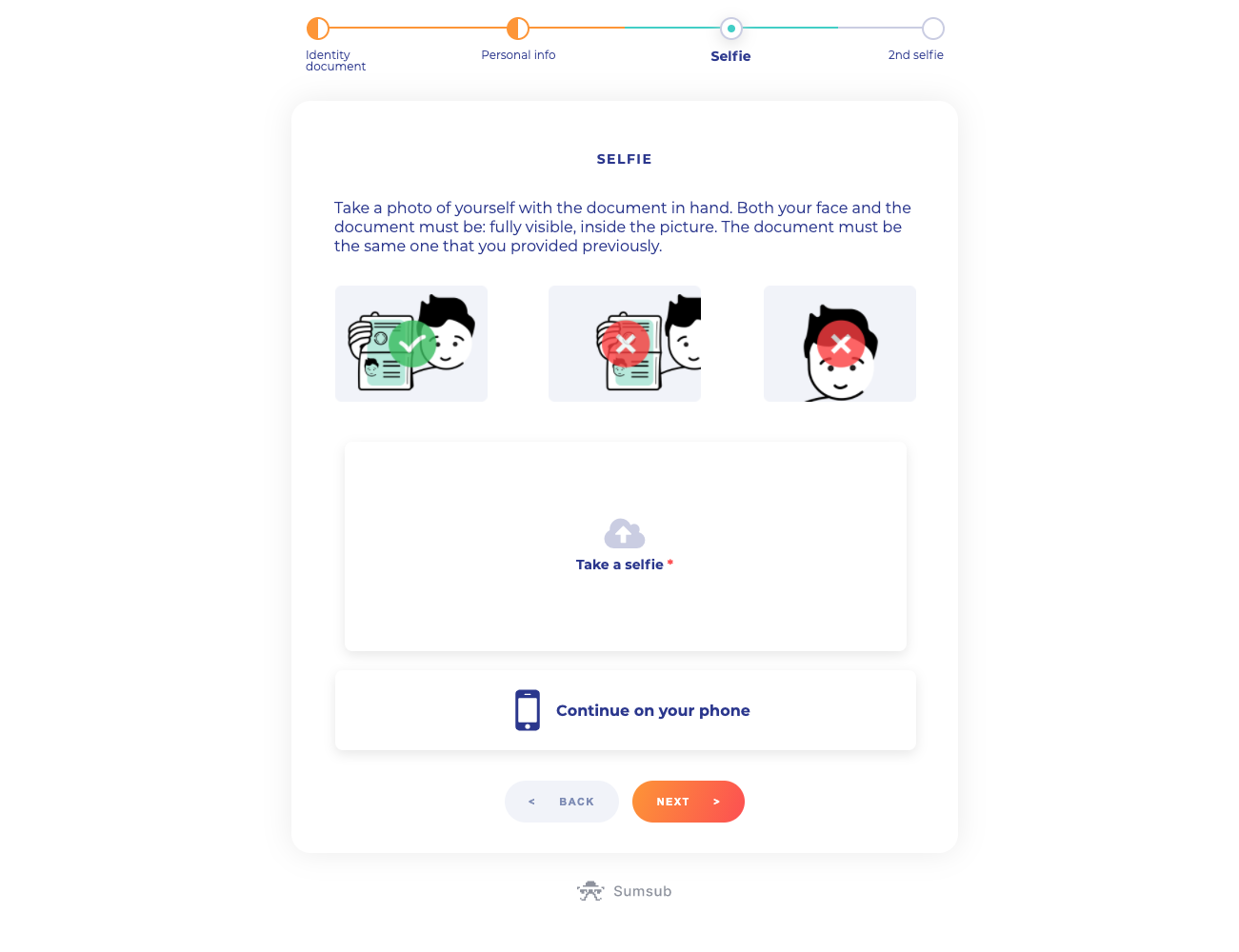
Step 4. Perform a "Liveness" Check
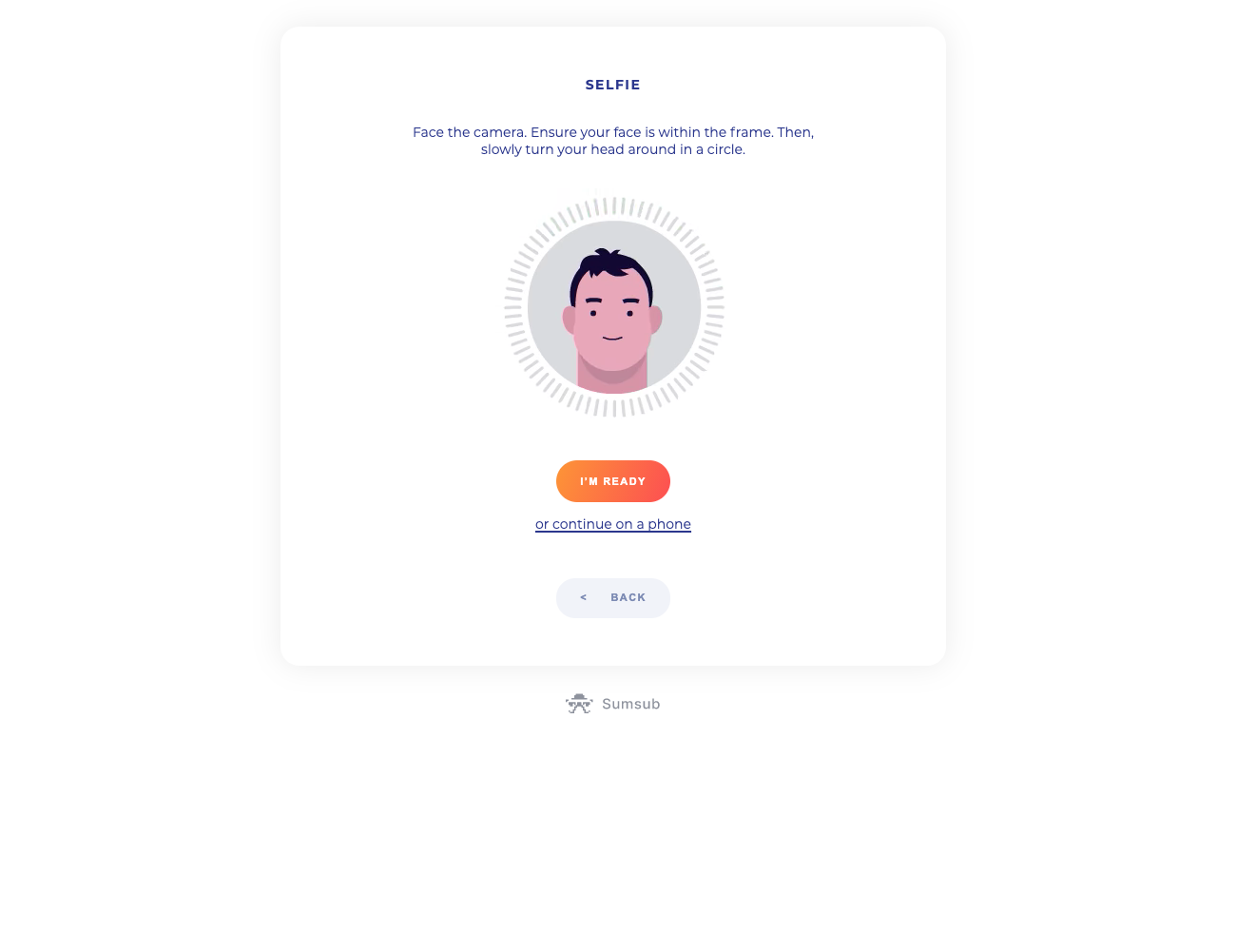
Step 5. Final Check
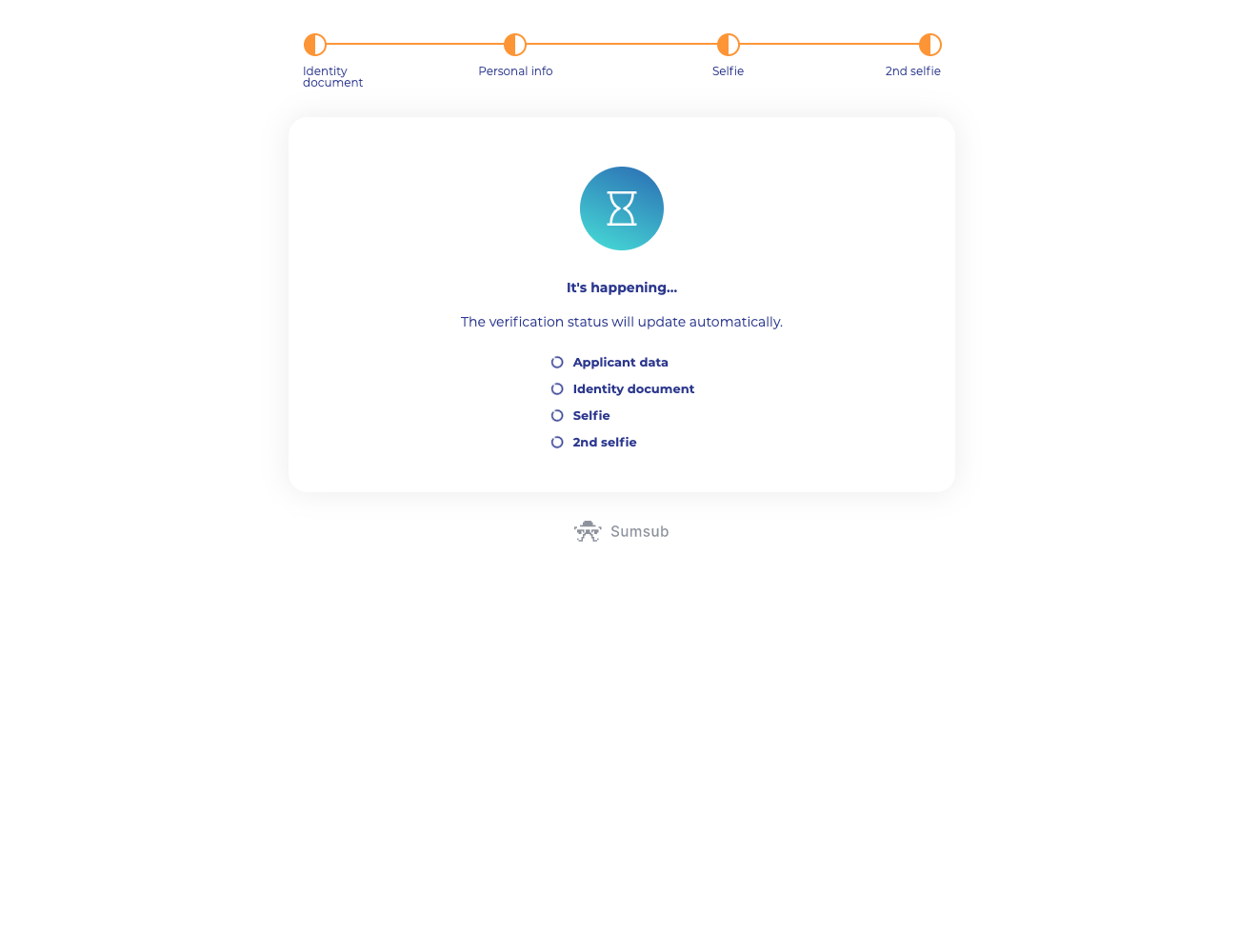
Step 6. Final Check
Step 6. Confirmation